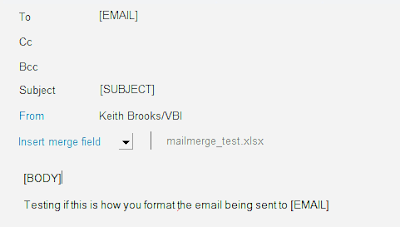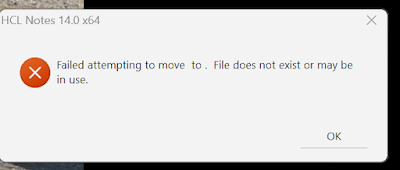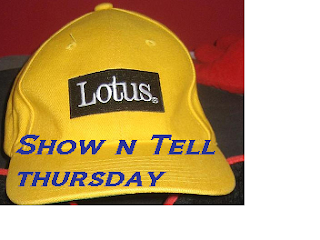I have asked for this for many years, and we got it in V14!
This is my guide and first reaction.
If you have Admin Assistants or need to do your marketing, you need to use Word or some 3rd party to do what should be a simple effort.
HCL has given us a nice Mail Merge inside the notes client.
It may take some testing for your first one, but hang in there, it is much easier than other methods I have used.
I will elaborate on these topics below:
- Where is the Mail Merge option
- What you need to set up the Mail Merge
- Creating your Mail Merge
- Previewing and Running a Mail Merge
Where is the Mail Merge option?
Naturally, the first place to get information is the HCL Documentation.
https://help.hcltechsw.com/notes/14.0.0/client/mail_create_mailmerge.html
I'd like to say this is well-documented, so someone who is not a developer or in IT can follow along.
But it isn't, which is one of my few issues and why I am writing this blog post.
Presuming you updated your Notes client to V14 and updated your mail file template to V14, Mail Merge is a newly added option in your Mail inbox view, when you select .
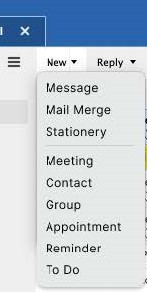
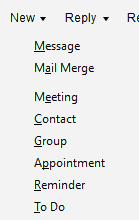
What you need to set up the Mail Merge
- Create an Excel spreadsheet.
Each column represents an aspect of the email body that will be personalized; each row should specify every user receiving the email and their personalized information.
- Save the Excel file.
Creating your Mail Merge
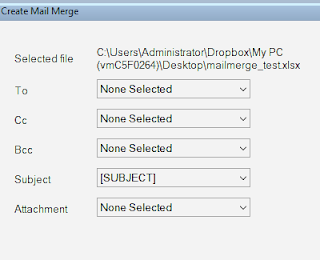
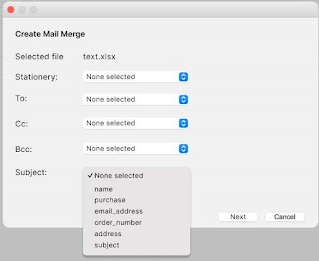
If you click on the drop-downs you can see all the column titles you created and in my screenshot below, it recognizes some names directly.
Once your basic fields are defined, you move to the memo form.
Previewing and Running a Mail Merge
There is a little arrow and number for you to check your previews, and if you need to edit it, select the Continue Editing button, or if it is ok to send, click on the Send Mail Merge button.
The screenshot below is how the email looks in my Verse client, and Gmail, when I receive it.