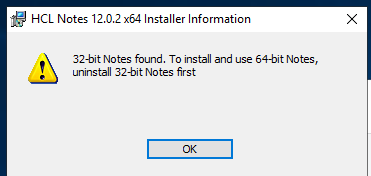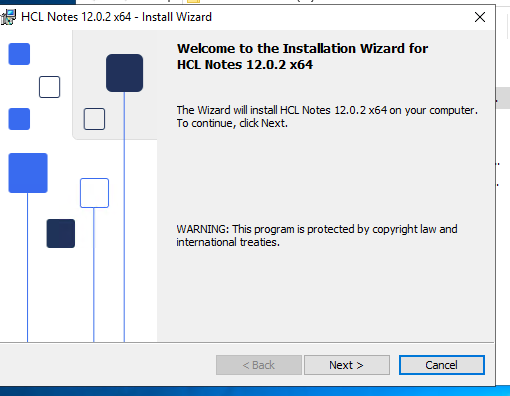I just got back from the HCL Factory Tour in Milan, will post about that next week, but first, I need to explain this.
As you may, or should know, HCL created a 64bit client that is now available as of 12.0.2. Yesterday it appeared on Flexnet.
I asked in Milan what HCL did to help customers upgrade from their 32-bit clients to the 64-bit one because, in the beta, one would get the error message above when trying to run the installer.
2 different HCLers told me you could just install one over the other, but it is not recommended.
I pointed out that the beta said one could not, but they insisted.
Well, I am here to point out you can not install over the 32-bit client to reach 64-bit nirvana.
The error still appears.
So, off I went to uninstall 12.0.1FP1 32-bit client.
I did this on my personal server, which doubles as my test client, then started the 64-bt install.
One should run the NICE tool, yes there is a new NICE64 tool, and if you wish, restart your PC before running the 64-bit 12.0.2. installer. But I did not.
If you have to ask why HCL is doing this, then turn in your IT badge, it has been a long time waiting for this to arrive.
Now the installer is free to get moving. The entire process, including downloading the code, took under 30 minutes and that was with me trying to install over my 32-bit client, grabbing the screenshots, writing this post in between clicking ok, etc.. Your time should be about 10 minutes.
By the way, the 64-bit client download file is 1GB. Domino is only 800MB, just sayin'. It used to fit on some floppies.
Anyway, the bottom line is if you are doing a client/laptop/OS refresh soon, you need to go to the 64-bit client.
It was implied by HCL, well strongly hinted, that the next version would be the last 32-bit client, so you need to start planning for it.
There will no doubt be more posts by people pointing out aspects that still need 32-bit parts like Jesse did here: https://frostillic.us/blog/posts/2022/11/17/notes-domino-12-0-2-fallout.
Other Ambassadors have posted in our private chat about various issues the 64-bit client has with some application items, more info will be coming, no doubt, so developers, your time to test is here.
You may also need to think about which version of Microsoft office you installed and if anything depends on it, so test it, but you should have installed the 64-bit of that as well. This is from a conversation I had with a customer on the way to the train and airport which made me wonder what might happen.
So caveat emptor and start testing and preparing your plans and progress.
Starts right up, all of the .nsfs I had, and the workspace is there just like before. I did not clean out my notes.ini, but you should or just strip it down to the basics and let it update, but that is for another post.
As always, feel free to reach out for help from me, fellow HCL Ambassadors, your Business Partner, or HCL rep.
Happy Installing! Now on to my server update, Traveler, Nomad, Verse, and Ontime Freemium Group Calender updates(their video here: https://www.youtube.com/watch?v=JxCIEQ5fjOQ). I will post updates once each is done and how long it took to do them.
Server Update Info: Including shutting down Domino, installing the update, restarting the server, and then all the server updates running, the total time was 6 minutes until I could access it from my client. Naturally, in full corporate environments, your timing will vary.
Traveler Update Info: Traveler 12.0.2. now enforces that you shut down Domino before installing it. So, although the actual time to install Traveler is a minute or 2, the process takes longer due to the shutdown, and then I did a clean reboot as well.
NOMAD Update Info: Delayed, no 12.0.2 documentation has been indexed yet, so there are no details about it beyond downloading the 1.0.5 code which I got in beta, unzipping it to the domino root folder, and running NOMAD as a server task. Product Management says 1.0.5/12.0.2 version is not up yet on Flexnet. Will update this once available.
Verse Update Info: Although I thought it would be inside Domino 12.0.2, it seems that is not the case, so it is still a separate update. The current version is 3.0, which you can download from Flexnet. Follow these instructions, https://help.hcltechsw.com/verse_onprem/3.0/admin/vop_configuring_server.html. You should have it up in about 10 minutes if you have all the other parts in place. If not, you may need an hour or so to configure whatever you are missing. URL looks like this example if you need to run in parallel to iNotes: https://keithbrooks.com/verse
Ontime Freemium Group Calendar Info: It will probably get done over the weekend.